Command Center: Jobs Tab
The Jobs tab is where you get started in Ayla's IoT Command Center. From this tab, you can create various ICCIoT Command Center jobs (also called Device Jobs on the dashboard), and then edit and manage these jobs (which includes creating schedules for, starting, stopping, deleting, and cloning).
Creating Device Jobs
The four types of ICC jobs that you can create from the Jobs tab are as follows: (Click each to navigate to the steps to create that type of job.)
- Set Property: This feature is coming soon. It enables users to deliver one or multiple property values to a select group of devices.
- File Transfer: This feature is coming soon. It enables enables users to download one or multiple files (using file properties) to a select group of devices.
- Host OTA: This feature enables you to upgrade the firmware image of the host application on your select group of devices. This type of ICC job can also be used for upgrades to the Ayla Integrated Agent and Ayla Linux Agent.
- Ayla Module OTA: This feature is coming soon. It enables you to upgrade the firmware image of the Ayla Production Agent and Module in your select group of devices.
Editing Device Jobs
Once you have created a device job, you can edit Over-the-Air (OTA) device jobs from the Jobs tab. Click here for the steps.
Managing Device Jobs
You can also manage jobs on the Jobs tab. The following information and actions are provided for each job:
- Name: the user-assigned name entered when creating the device job.
- Job Type: the type of ICC job, as described under Creating Device Jobs (above).
- Job Recurrence Type: the criteria that the Ayla platform evaluates for activating the ICC job. The options are as follows:
- Continuous: When the ICC job is active, the Ayla platform automatically continues to evaluate which devices in the field have the same configurations as those specified for this ICC job. If new devices are added that match the job configurations, the platform identifies those devices as candidates and pushes this OTA upgrade at runtime to those new devices when they are online.
- One Time: Once the ICC job is activated, the Ayla platform evaluates which devices match the configurations for this ICC job, and then pushes the OTA upgrade to those devices. This evaluation only happens one time upon activating the ICC job.
- Device Filter - the criteria that defines the target devices for this ICC job.
- Created Date: the date assigned to the ICC job when it is created.
- Updated Date (UTC): the last date that the ICC job successfully updated its target devices.
- Processing: the number of devices currently being updated for this ICC job.
- Failed: the number of devices that did not properly update per this ICC job.
- Succeeded: the number of devices that were updated for this ICC job.
- Actions:
|
|
Click to open the Set a Schedule dialog box. Click here for the steps to configure a schedule from this dialog box. |

|
Click to start the job. A confirmation displays to make sure that you want to activate this job; click ACCEPT. NOTE: For Continuous ICC jobs, this status may change to Active for new devices that come online and match the job criteria for the continuous ICC job. |

|
Click to stop the job. A confirmation displays to make sure that you want to stop this job; click ACCEPT. |

|
Click to delete the ICC job. |

|
Click to clone this ICC job. |
Similar to other pages on the dashboard, you can click the SHOW option (shown below) to display additional ICC jobs on the page:
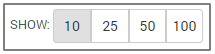
Likewise, you can use the page navigational tool (shown below) to move quickly or skip to other pages.

See also: Ayla IoT Command Center, ICC: Device Filters tab, ICC: Files tab, ICC: Host OTA Images tab How to Create a Multi-Component OTA Job, How to Create a Continuous OTA Job, Dashboard Roles for Host OTA Jobs
How to get here on the dashboard: Click Command Center in the Navigation Panel.
Please click here to let us know how we're doing. Thank you.